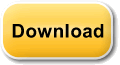Q. How can I convert my PDF files to another file format?
A. Just select the file you want to convert, choose an output format
and an output folder and click the Convert button.
Q. How do I convert my files to PDF?
Think of Smart PDF Converter Pro as a printer. But instead of printing a physical sheet of paper, it saves your file to disk in PDF format.
1. Open your file with an editor of your choice. For example,
open .DOC files with Word and .XLS files with Excel.
2. Go to the File menu and click Print. You don't have
to have a printer connected to your PC
3. Select SmartSoft PDF Printer from the list of printers and
click OK. Your PDF file is ready!
Important: Conversion to PDF is available in the Pro version only.
Q. If I purchase this program can I install it on my home computers and my work computer?
A. Yes, you just need to download the setup file to your other computers and simply install the program. You will not be charged extra.
Q. Can I order a backup CD?
A. Yes, if you add Priority Support & Maintenance to your purchase you will also receive a backup CD.
Q. Will my license ever expire?
A. Your license will never expire.
Q. How do I convert my scanned PDF?
A. Just pick your scanned PDF when you add a file to convert. Our OCR function will handle the scanned text and pictures during the conversion process.
Q. I have successfully converted my PDF file to a DOC file, but
some objects are misplaced. What do I do?
A. In Smart PDF Convertor, click Advanced Options, select the DOC tab,
and choose the Exact method.
Q. It is really hard to edit converted Word files. What do I do?
A. After you set the output format to DOC, click Advanced Options, select the DOC tab, and choose the Flowing method.
Q. When I try to open my converted HTML file, a window
appears, saying: "To help protect your security, Internet
Explorer has restricted this file from showing active content
that could access your computer". What do I do?
A. The All pages in one HTML page using buttons method uses JavaScript to create the buttons, which you click when reading through the pages. This message does not appear if you upload the HTML document to the Internet; the message appears if you try to access the HTML on a local computer. For the page to correctly display, click the warning sign and click Allow blocked content.
Q. What is the difference between the Trial version and the
Full version?
A. The Trial version converts only the first three pages of your document.
Q. How do I uninstall the software?
A. Click Start, then click Control Panel, and double-click Add or Remove Programs.
In the Currently installed programs box, click the name of the program, and then click Remove.
Q. I need to know more about the Support and Maintenance plan.
A. It's a service offered by SmartSoft. It includes one year of free upgrades, free CD and e-mail and telephone support. The Support and Maintenance plan ensures that you will receive help on the same day, while without it you might have to wait 24 to 48 hours.
Q. How will I receive the program upgrades?
A. You will receive them via our newsletter system. We send out newsletters each 4 months, they contain the new upgrades and information on the upgrades.
Q. Will I still receive technical support after the plan expires?
A. Yes, you will receive technical support, but you will not get any program upgrades, which include custom fixes and compatibility patches. Those patches will make Smart PDF Converter compatible with any future version of Microsoft Windows and Microsoft Office.
Q. What is the difference between the standard and the Pro version?
A. Smart PDF Converter can convert PDF files to Word (.doc, rtf, and txt), Excel, HTML, JPEG and TIFF.
Smart PDF Converter Pro has the same capabilities plus it can also convert document files such as Word (.doc, rtf, txt), Excel, HTML, JPEG and TIFF to PDF format. It can be used as a PDF editor.
Q. I added the Support and Maintenance plan but failed to fill in my shipping details, what now?
A. Your receipt contains a link which will enable you to fill in your shipping details. Just access it, fill in all the required info and your CD will be on its way.
Q. I don't have a credit card. How can I buy Smart PDF
Converter?
A. We offer a number of other payment options, such as Paypal, check, and more. You can select one of them during the purchase process.
Q. I cannot find my question here!
A. Please contact our Customer Support at
Support@SmartPDFConverter.com , we will be glad to help you. You
could also enter your information in our feedback form, so we can quickly help
you.
For more questions:
Support@SmartPDFConverter.com